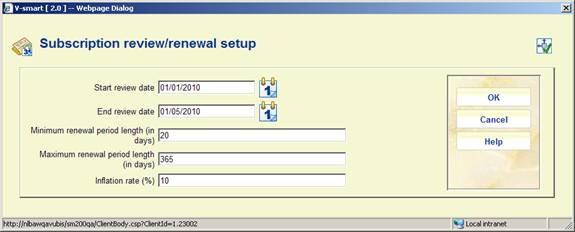
The setup of the jobs determines which orders are selected for review or renewal, sets bounds on the length of the renewal period and provides cost adjustment.
The renewal job selects orders whose subscription review date is within the range specified by the Start and Ending review date parameters.
The library might execute the subscription jobs quarterly or annually, or whenever renewals are required. It is assumed that when the subscription renewal is done that the passed subscription period is complete and no more commitment will remain for the period. If there is an outstanding commitment, it will be adjusted based on recalculation/inflation rate.
After selecting this option an input form will be displayed:
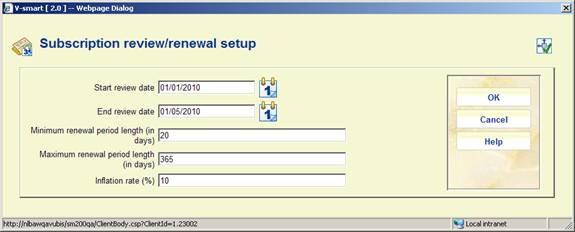
Start review date: Select a start date for the review period.
End review date: Select an end date for the review period.
Minimum renewal period length (in days): Enter the minimum renewal period. Any subscription with a number of days in field Renewal period that is less than the number defined here will not appear in the report.
Maximum renewal period length (in days): Enter the maximum renewal period. Any subscription with a number of days in field Renewal period that is greater than the number defined here will not appear in the report.
Note
When no period is defined for a subscription but it does have a review date, the subscription will appear in the report.
Inflation rate: Enter an inflation rate, this can be positive or negative. The price of the subscription (as derived from the original order) will be adjusted according to this rate in the report.
Use this option to generate the review report. This job selects order records that meet the conditions described above. This job does not affect the database.
A message will be displayed that the report will run on the parameters from the Setup section:
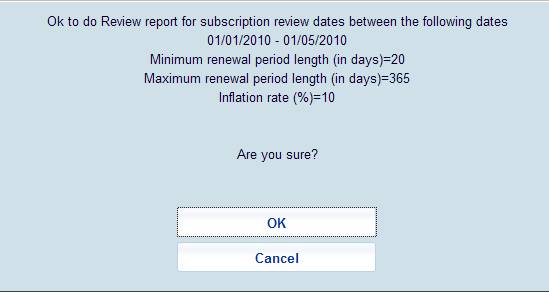
When you click , the system will switch to the standard screen for scheduling processes.
With this option you can view the results of the reporting. After selecting this option an overview screen will be displayed:
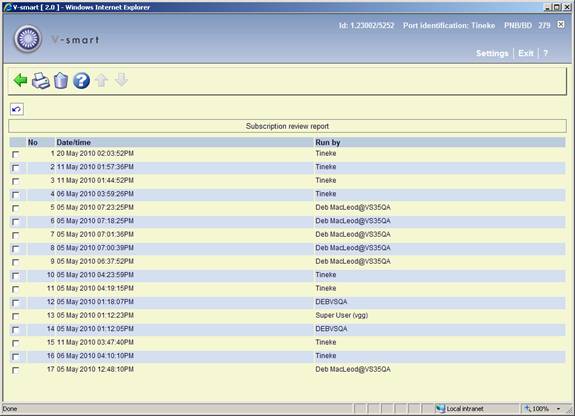
: Select a line and then this option to delete the report from the list. The system will prompt for confirmation.
: Select a line and then this option to print the report. The system will switch to the standard screen for generating output.
The report lists the orders in a sequence based on:
1) library
2) budget
3) title.
4) For each title, the report shows any outstanding encumbrance and shows the predicted percentage change and renewal amount.
Notes
Each budget is reported separately. If an order has copies or percentages allocated to more than one budget, the order will appear more than once in the report. Although the unit cost shown in each place is the full predicted cost per copy, the total costs shown are for a single budget only: some percentage or fraction of the order's full total costs.
All report amounts are in the base currency of the system.
Sample report:

Use this option to generate the renewals. This job selects order records that meet the conditions described above. The job first checks that there is sufficient money in the budgets to encumber for the renewed orders. If even one budget is short, none of the renewals will take place.
For each subscription, the job will:
· reset the start date to end date +1
· reset the end date to old end date + renewal number of days
· reset the review date by adding the renewal number of days to it
· adjust the total price and commitment on the order
· adjust the commitment on the budget of the order
A message will be displayed that the process will run on the parameters from the Setup section:

When you click , the system will switch to the standard screen for scheduling processes.
With this option you can view the results of the renewal process. After selecting this option an overview screen will be displayed:
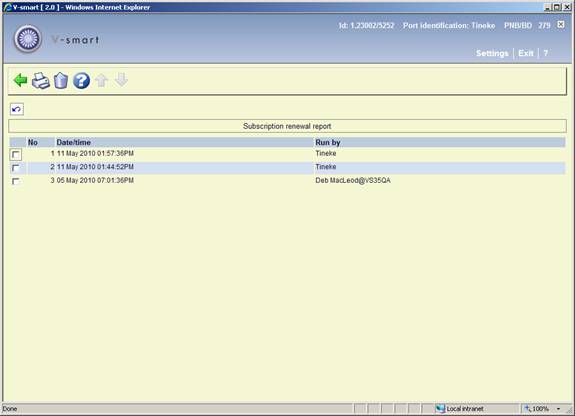
: Select a line and then this option to delete the report from the list. The system will prompt for confirmation.
: Select a line and then this option to print the report. The system will switch to the standard screen for generating output.
The report lists the orders in a sequence based on:
1) library
2) budget
3) title.
4) For each title, the report shows any outstanding encumbrance and shows the predicted percentage change and renewal amount.
Notes
Each budget is reported separately. If an order has copies or percentages allocated to more than one budget, the order will appear more than once in the report. Although the unit cost shown in each place is the full predicted cost per copy, the total costs shown are for a single budget only: some percentage or fraction of the order's full total costs.
All report amounts are in the base currency of the system.
Sample report:

· Document control - Change History
|
Version |
Date |
Change description |
Author |
|
1.0 |
May 2010 |
Creation |
|